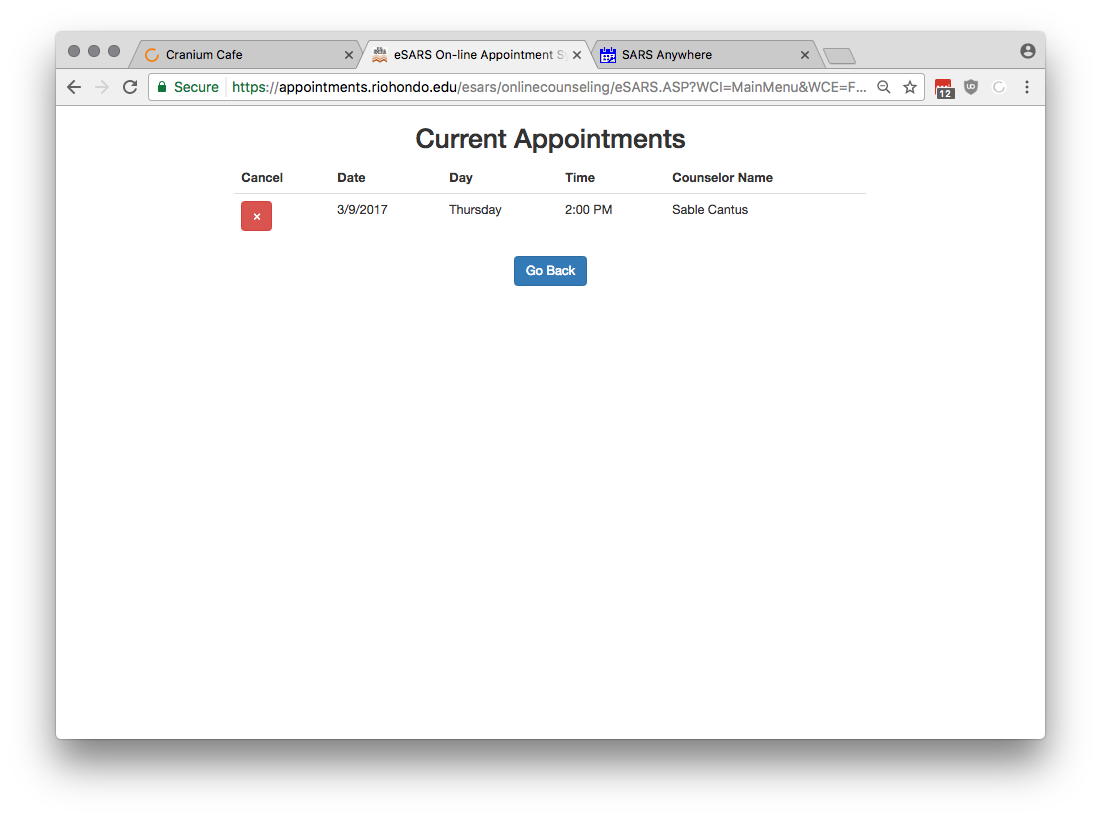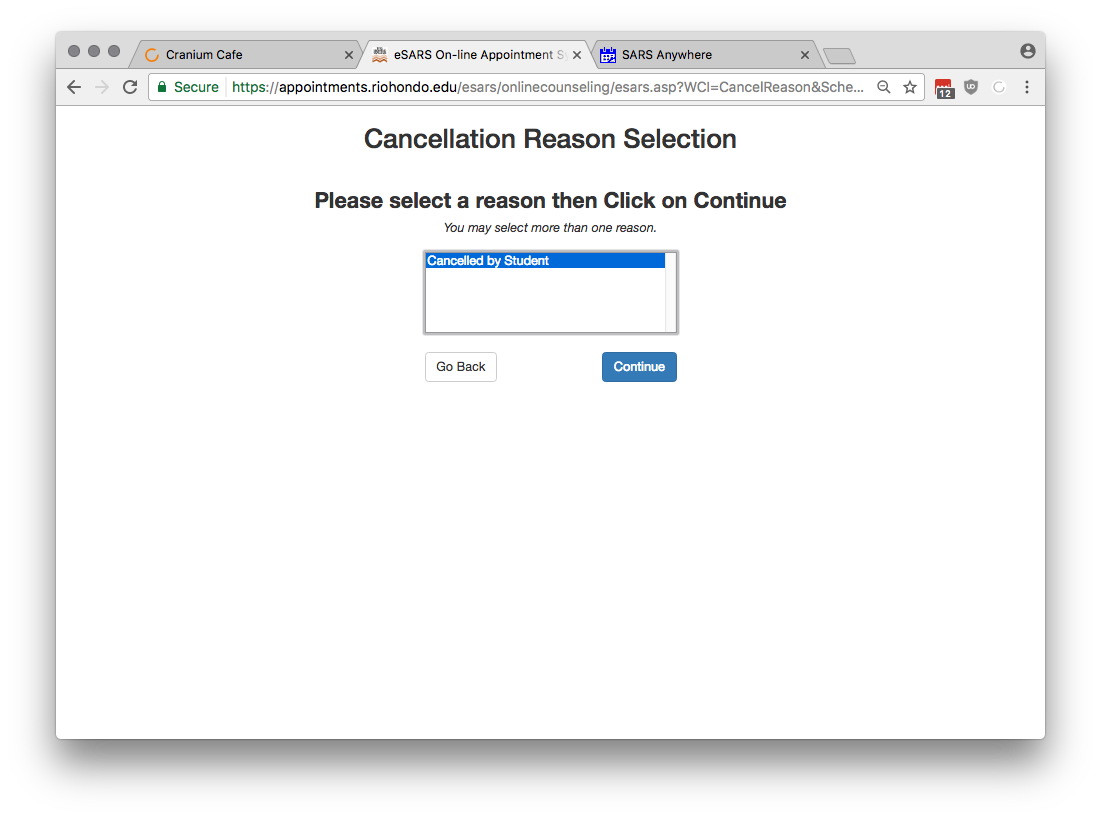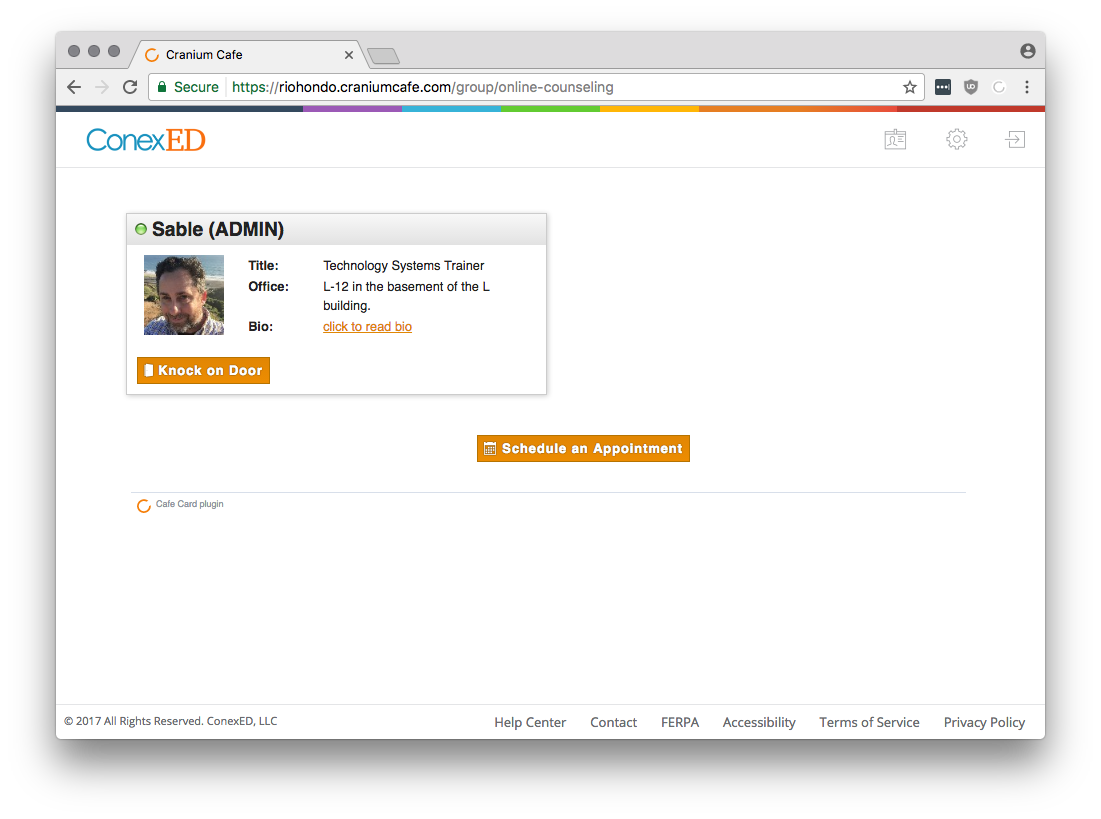
The student will go to the Online Counseling lobby URL to check counselor status.
https://riohondo.craniumcafe.com/group/online-counseling
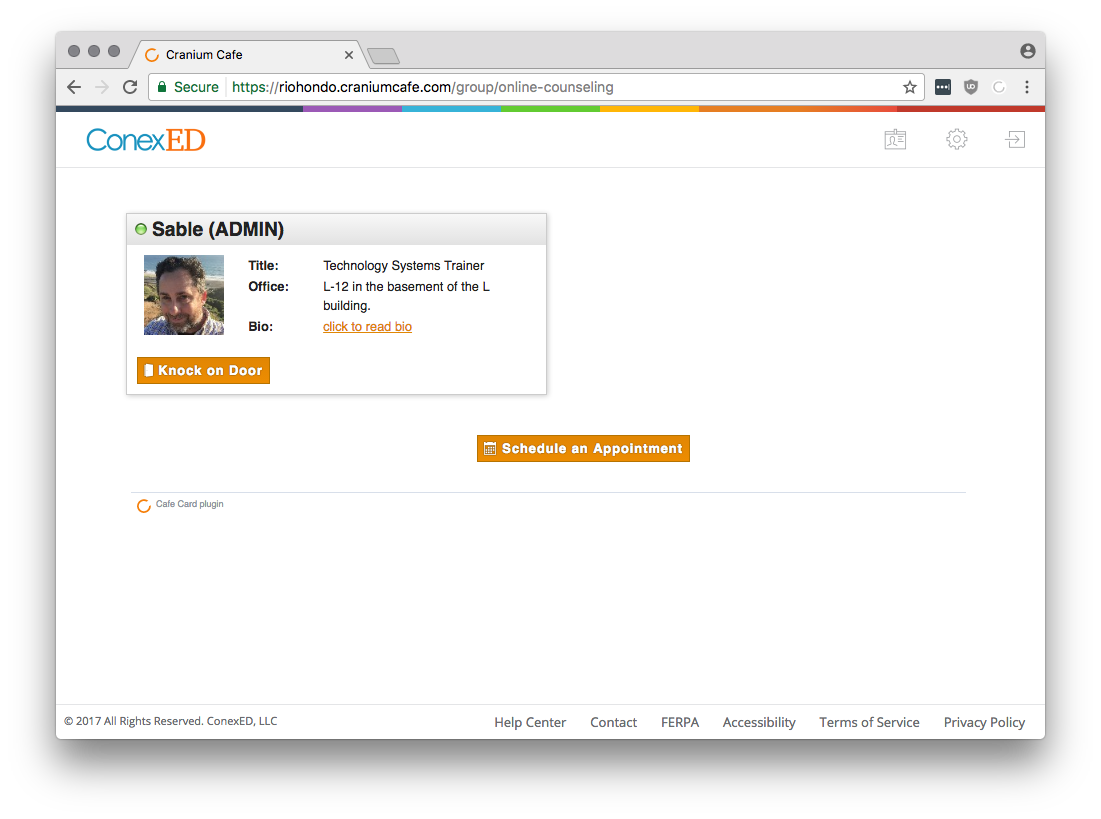
Selecting Schedule an Appointment will open eSARS for Online Counseling.
eSARS for Online Counseling can be accessed directly here:
https://appointments.riohondo.edu/esars/onlinecounseling/eSARS.asp
Students will sign in with their Student ID and birthdate.
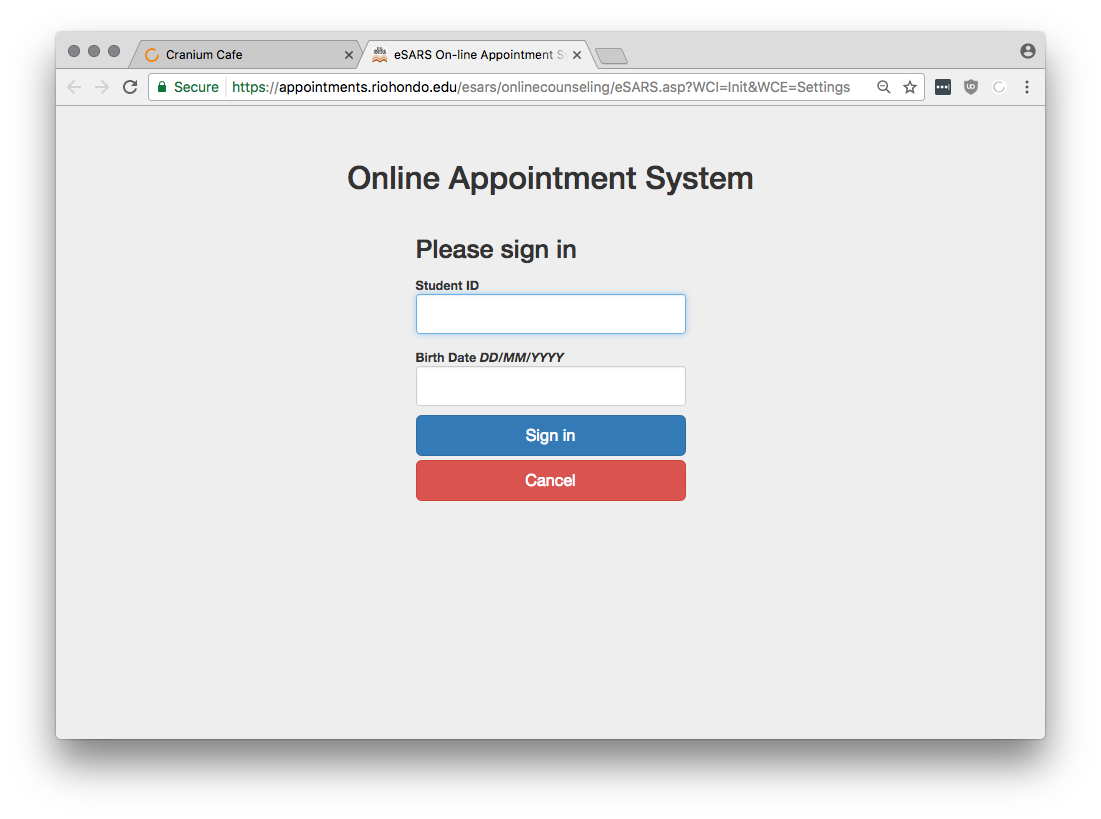
They will be able to take several actions: Make Appointment, View or Cancel Appointments, View Appointment History, and Logout

Select Make Appointment and choose a counselor (shift+click to select multiple counselors).
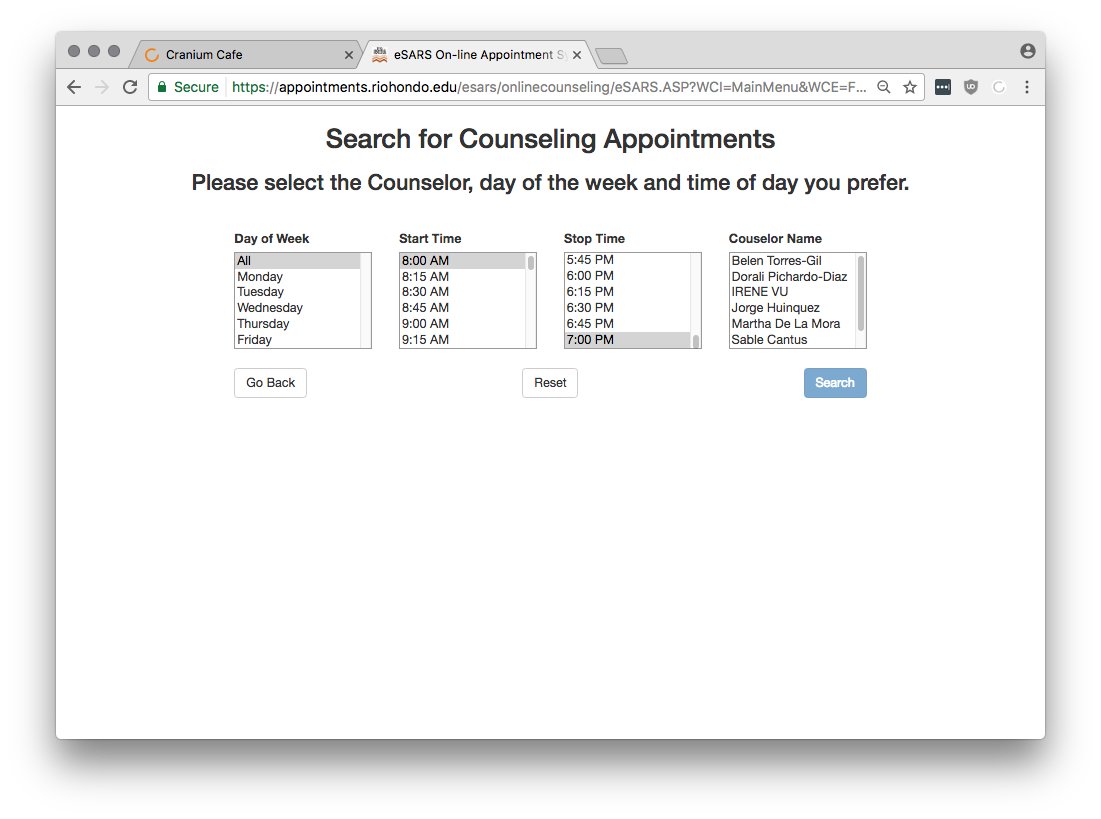
Available appointment times will display. These will only display if the location "Online Counseling" has time marked as "OPEN". Select the desired time.
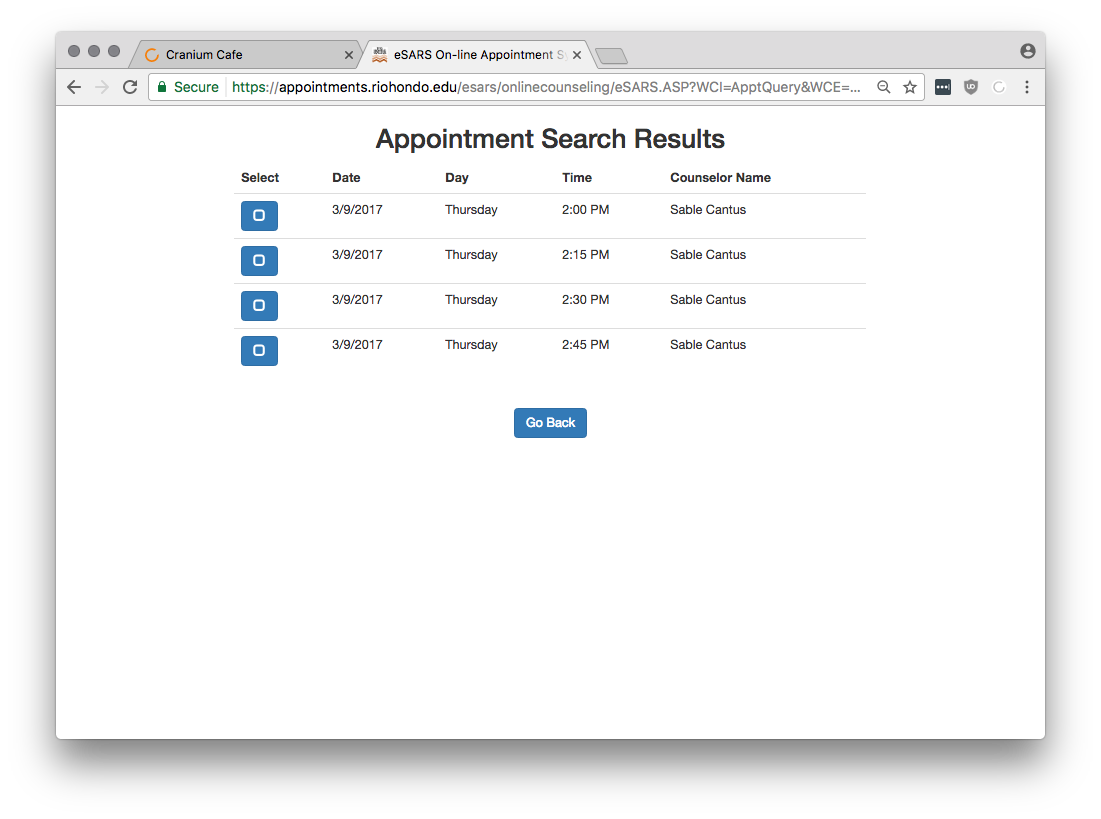
The student will confirm his or her information, or update it as desired.
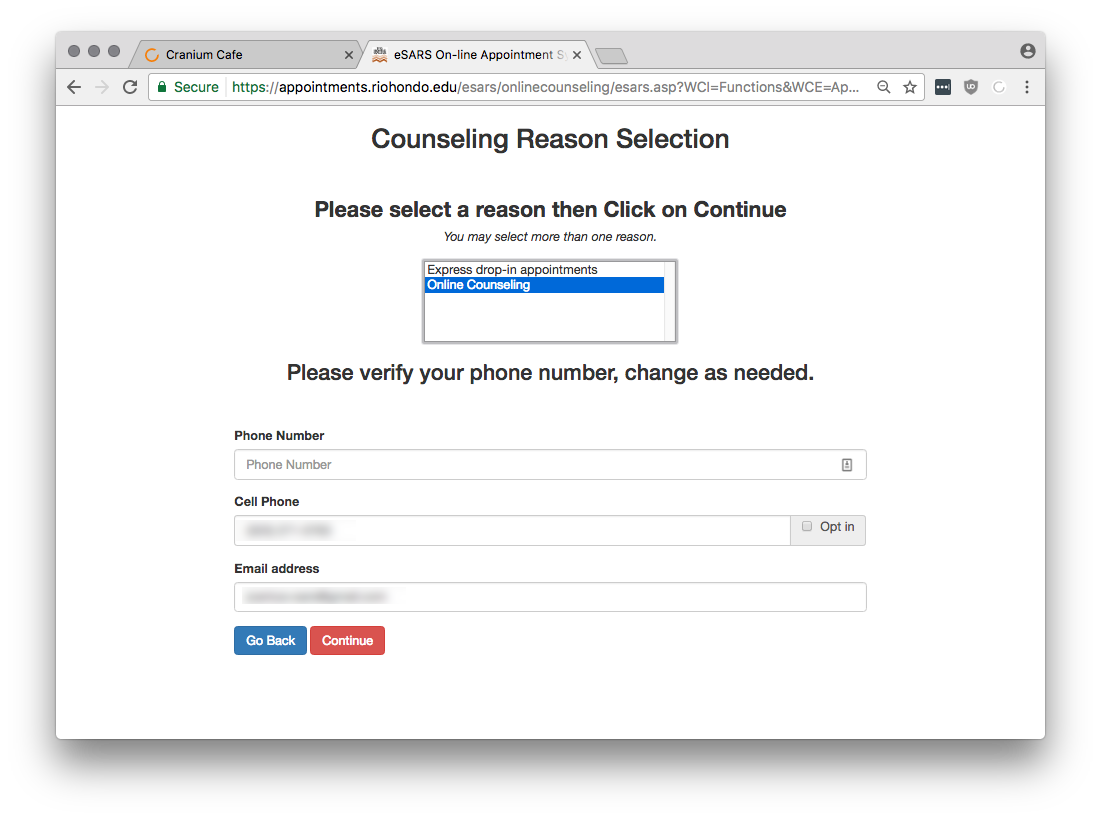
At this point, the students Cranium Cafe account will be created, the appointment will be made with the selected faculty, the faculty account will be created if needed, and the appointment will be populated in SARS Anywhere with the meeting URL.
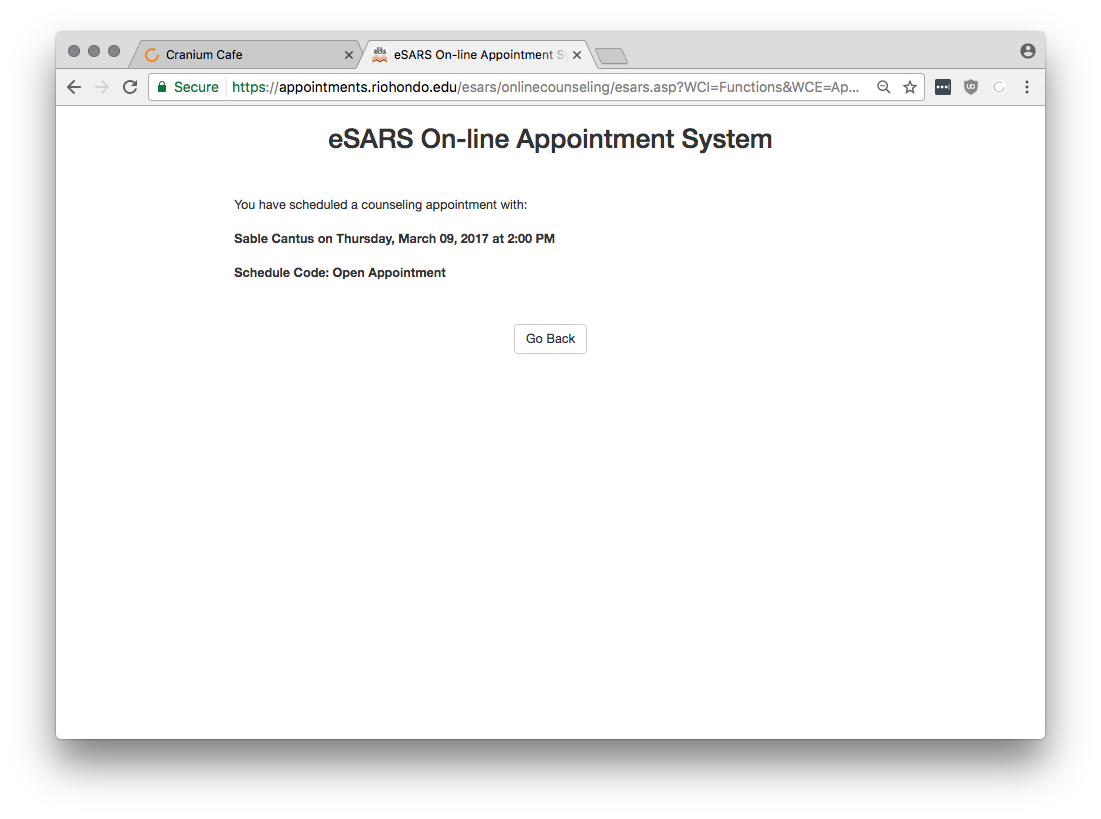
Both the student and faculty will receive confirmation emails.
The faculty will see the appointment in My Cafe Appointments and on My Grid.
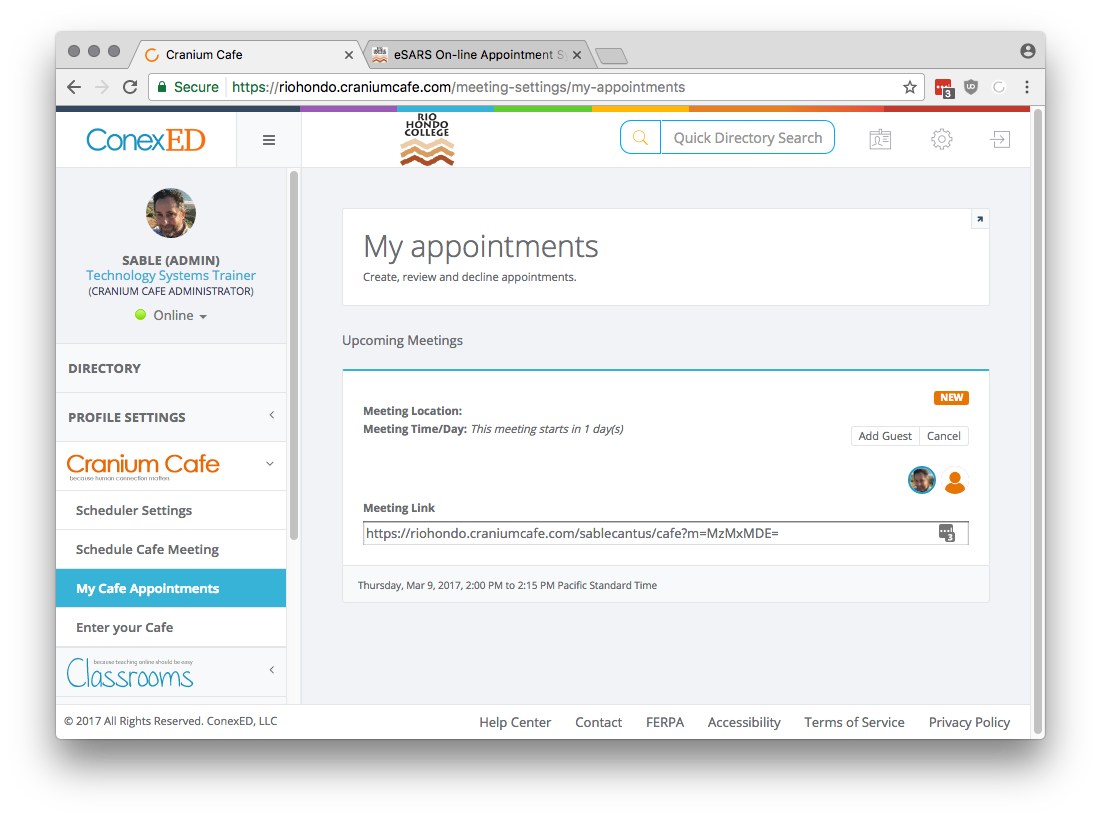
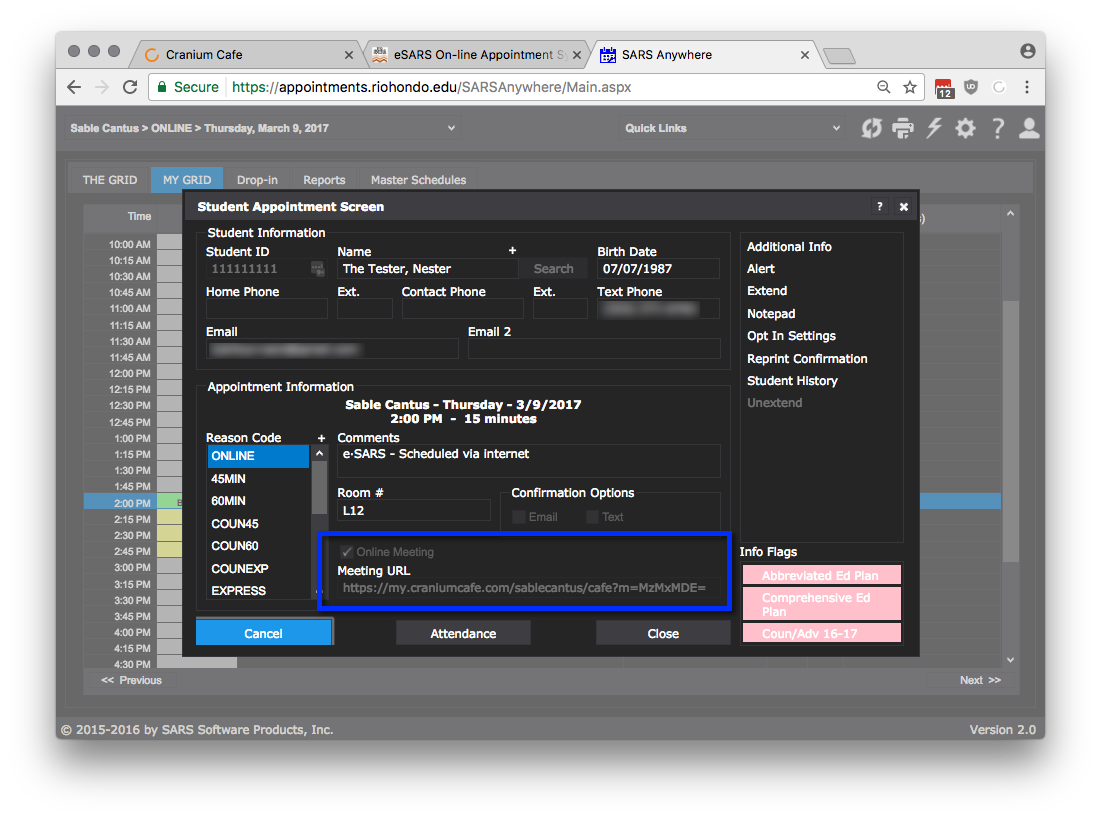
If the student cancels the appointment in eSARS, the appointment will be removed from both My Cafe Appointments and from SARS Anywhere.